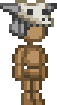Template:Setpieces
The Setpiece Templates helps you creating a Armor Set article. Just Copy the template below the main part of the article. If some values are not known just leave them blank.
Commands
Here is an example of how to use this template:
{{Setpieces
|rarity =Common
|helm_name =Bonesmith's Skullhat
|helm_icon =Bonesmith's_Skullhat_Icon.png
|helm_image =Bonesmith's_Skullhat.png
|helm_armor =9
|helm_energy_increase =35
|helm_warmth =4.5
|helm_sellprice =0
|helm_description =The bonesmith's helm is usually decorated with the steel covered skull of the wearers first victim.
|chest_name =Bonesmith's Chestguard
|chest_icon =Bonesmith's_Chestguard_Icon.png
|chest_image =Bonesmith's_Chestguard.png
|chest_health =35
|chest_armor =15
|chest_warmth =7.5
|chest_sellprice =0
|chest_description =Steel, reinforced with bone and padded with leather made from the skin of hunted prey.
|legs_name =Bonesmith's Loincloth
|legs_icon =Bonesmith's_Loincloth_Icon.png
|legs_image =Bonesmith's_Loincloth.png
|legs_energy_regen =0.35
|legs_armor =6
|legs_warmth =3
|legs_sellprice =0
|legs_description =Ground stomach contents was used to dye this loincloth and boots.
}}
And thats how it will look like:
Set Pieces
|
- rarity =The Set's rarity. For now there are 4 raritys present: Common (White), Uncommon(Green), Rare(Blue) and Legendary(Purple)
Helm Values
- helm_name =Name of the item. See below to learn where to find the name.
- helm_icon =Icon filename, must first be uploaded to the wiki. Should be sized 36x36. If possible, take the same Icon name as the Item name (replace spaces with "_") with "_Icon" as suffix
- helm_image =Image filename, must first be uploaded to the wiki. It will automaticly resized to fit into the box, but you shouldn't go bigger than 192x192. If possible, take the same Icon name as the Item name (replace spaces with "_")
- helm_energy_increase =Energy bonus value. See below to learn where to find the values.
- helm_armor =Protection value. See below to learn where to find the values.
- helm_warmth =Cold Protection value. See below to learn where to find the values.
- helm_sellprice =Sellprice of item. See below to learn where to find the values.
- helm_description =Item description. See below to learn where to find the values.
Chestplate values
- chest_name =Name of the item. See below to learn where to find the name.
- chest_icon =Icon filename, must first be uploaded to the wiki. Should be sized 36x36. If possible, take the same Icon name as the Item name (replace spaces with "_") with "_Icon" as suffix
- chest_image =Image filename, must first be uploaded to the wiki. It will automaticly resized to fit into the box, but you shouldn't go bigger than 192x192. If possible, take the same Icon name as the Item name (replace spaces with "_")
- chest_health =Health bonus value. See below to learn where to find the values.
- chest_armor =Protection value. See below to learn where to find the values.
- chest_warmth =Cold Protection value. See below to learn where to find the values.
- chest_sellprice =Sellprice of item. See below to learn where to find the values.
- chest_description =Item description. See below to learn where to find the values.
Pants values
- legs_name =Itemname of Pants. See below to learn where to find the name.
- legs_icon =Icon filename, must first be uploaded to the wiki. Should be sized 36x36. If possible, take the same Icon name as the Item name (replace spaces with "_") with "_Icon" as suffix
- legs_image =Image filename, must first be uploaded to the wiki. It will automaticly resized to fit into the box, but you shouldn't go bigger than 192x192. If possible, take the same Icon name as the Item name (replace spaces with "_")
- legs_energy_regen =Energy regeneration value. See below to learn where to find the values.
- legs_armor =Protection value. See below to learn where to find the values.
- legs_warmth =Cold Protection value. See below to learn where to find the values.
- legs_sellprice =Sellprice of item. See below to learn where to find the values.
- legs_description =Item description. See below to learn where to find the values.
Where to find the values
To take the exact values of the items as well as item name and description, just go to the folder Starbound\assets\items\armors and search for the specific item. In example: If you want to find the values of the Floran Tier 2 Armor just go to Starbound\assets\items\armors\floran\floran-tier2 and open florantier2.helm flroantier2.chest and florantier2.legs in any normal text editor (such as wordpad.exe). There you can find:
- shortdescription = Itemname
- description = Item description
- rarity = rarity of the set
- energyincrease = Energy bonus value
- energyregenmodifier = Energy regeneration bonus value
- healthincrease = healt bonus value
- protection = Protection value
- coldprotection = Cold protection value
Please use values of those files, rather than taking them from ingame. That is because the ingame values aren't as exact due to the fact that they round up or down.
Needs Update Category
Armor Set Articles made prior version Frustrated Koala 10/12/2013 Have different kind of Values and thus are outdated. The template then got updated, but to not corrupt the already existing articles it still works on the old system as well. To know which Sets need to be updated just go to "Category:Needs Update". This Category will automaticly removed if all values were updated properly.