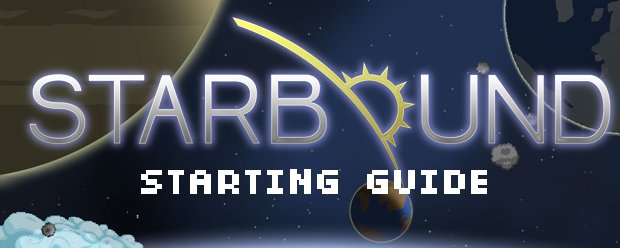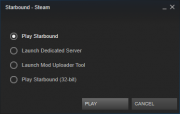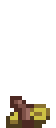Guide:Getting Started
This article or section is currently in the process of an expansion or major restructuring.
You are welcome to assist in its construction by editing it as well.
Welcome to Starbound! While some things may be familiar, not everything may be clear to new players. Here's a guide leading players through the first Tier, introducing the game systems and interface. Check out individual game system and interface pages for more detail on these.
Contents
- 1 Launch Menu
- 2 Game menu
- 3 Beginning Gameplay
- 4 The Planet Surface
- 4.1 Crops
- 4.2 Plant Fibres
- 4.3 A Place to Call Your Own
- 4.4 Building Your First Crafting Station
- 4.5 Expanding Your Arsenal
- 4.6 Going Underground
- 4.7 Refining Materials
- 4.8 Of Cotton and String
- 4.9 Gearing Up and Settling Down
- 4.10 Escape from Paradise, Part I
- 4.11 Escape from Paradise, Part II
- 4.12 Escape from Paradise, Part III
- 5 Welcome to the Hub of the Universe!
- 6 Your First (Real) Mission
- 7 Looking Forward
- 8 Moons
- 9 Conclusion
Launch Menu
When you launch Starbound from Steam you will first get a startup menu. From here you can start up Starbound (at the default 64-bit or at 32-bit if you'd like), start a Dedicated Server or launch the Mod Uploader. So begin by launching the game version you'd like to play.
Game mode
After opening, the game menu provides options for starting the game yourself or joining another game in progress. There's also a button to configure options, which can also be later accessed in-game. If you're looking to join a game you'll want to check options and make sure the method you want to use (Steam friends or direct IP) is activated.
- NOTE: If using a direct IP connection it must first be configured.
Character creation
At the select character screen, click create character to create a new character or an existing character to advance directly to the game.
The character creation window provides choice between race, gender and appearance.
- Your race choice here will determine the appearance of the ship you'll start off with, the ship's pet and how your character will describe objects you inspect. However, any object can be acquired with enough gameplay.
- Racial options are almost purely cosmetic. There's no impact on gameplay or limitation on acquiring other race items or objects. The exception are the Novakid who, unlike the other races, are able to craft guns and not close range weapons at the Anvil.
- 'Personality' gives you some options for the pose your character will keep while standing still.
- Your Shirt and Pants are given to you as items and are placed in your chest and legs item slots at the start of the game.
- The difficulty will determine certain game altering mechanics such as Hunger and the consequences of death, and cannot be changed later in the game.
Beginning Gameplay
Welcome to your ship
After selecting a character (or completing the optional intro mission) players will appear on a ship floating over a planet. A quest window begins the game's story.
- Your race choice will determine the appearance of your ship.
- After rebooting S.A.I.L, you may beam down to the planet to begin your journey.
Ship stations
| SAIL | |
S.A.I.L., short for Ship-based Artificial Intelligence Lattice, is--unsurprisingly--the ship's artificial intelligence. The SAIL Console provides you with the opportunity to interact with this sophisticated assistant in your quest for adventure. This console will grant quests, manage missions, and provide many other capabilities to players.
| |
| Shiplocker | |
The shiplocker is a storage container where players can store items on their ship. By default the shiplocker has 64 inventory slots. At the beginning of the game, it is malfunctioning and will not open. After re-initiating SAIL, you will be able to open your ship locker and retrieve some starting items, which include:
Leave the cans of food in the locker for now. | |
| Fuel Hatch | |
| The fuel hatch is how players can refuel their ship. However, this ship station is unusable at first and only comes online once the ship's FTL drive is repaired. | |
| Teleporter | |
|---|---|
| The teleportation pad is the way to travel to and from a ship. You will beam down to the planet or object the ship is in orbit of, and when beaming back, or to another player's ship, you will materialize on the teleportation pad.
From your teleportation pad, you can:
Make sure you've gotten your items out of your storage locker before beaming to the planet and that you have configured your hotbar to play. | |
Interface and controls
The user interface displays important information and useful buttons.
Move using the WAD keys. Crouch with the S key. Jump with the Space Bar. You can drop down through some platforms by holding crouch and then tapping jump, in that order. WARNING: Starbound uses an atypical implementation of the drop down feature. You must release both the Crouch and Jump buttons to land on a platform that allows drop-down below you. If you continue to hold Crouch, you will continue to fall through all platforms that allow drop down. This can be particularly nasty because falling damage can easily kill you. Be careful!
Hotbar
The hotbar is the player toolbar for weapons, tools, items, materials, and consumables. The hotbar is the primary HUD that will allow you quick access to these items in Starbound.
- Each hotbar quickslot can be selected as active by clicking it or pressing a number 1-6.You can open a full second panel set of quickslots by pressing X, or clicking on the small white and grey squares in the upper left of the hotbar.
- Each quickslot represents left and right hands, and some items can be assigned to individual hands, while others require both hands.
- The center 4 slots are reserved for fixed item tools. At the beginning, the middle two slots are locked. The leftmost slot is your Matter Manipulator, and rightmost is the Scan Mode tool.
- Items and objects can be dragged to and from the hotbar when your inventory is open.
Default Hotkeys
Hotkeys are actions and UI elements bound to keys on the players keyboard.
| Hotkey | Game Window | Description | Menu Icon |
| W A S D | Movement Keys | The A and D keys on the keyboard move the character left and right. The S key is used to crouch. While on ropes, the player can move up and down using W and S. | |
| Space | Jump | The space bar allows the character to jump. | |
| E | Interact Key | While cursoring over an object, the E key is to interact with it. This can be used to open chests, open doors, crafting table menus, cooking menus and other actions associated with objects. | |
| C | Crafting Screen | Crafting Schematics are listed and allows access to crafting. Note that this only opens the basic crafting menu, and to craft anything else you will need to make an Inventor's Table. | |
| I | Inventory Screen | Inventory storage, armor equip screen, and character information. | |
| J | Quest Journal | List of active, completed, and failed quests and details. | |
| L | Starbound Codex | List of available books, journals and documents. Sorted by race. | |
| R | Matter Manipulator | Quick selects the Matter Manipulator. | |
| T | Wire Mode | Quick selects Wire Mode (when unlocked). This can be used to view wires and wire together functional objects. | |
| Y | Paint Mode | Quick selects Paint Mode (when unlocked). This can be used to paint placed blocks a variety of colors. | |
| N | Inspect Tool or Scan Mode | Used to gain more information about an object in the world. | |
| Alt | Status Button | Highlights objects the player can interact with. | |
| X | Switch hotbar | Toggles the contents of the hotbar between two sets, but the currently selected slot remains unchanged. | |
| Q | Throws current item | Pressing Q will throw the currently toggled item on the hotbar onto the ground. While in the inventory interface, if the player is in the process of moving an item, the item currently being moved will be thrown instead. | |
| Z | Empty hands | Pressing Z will clear the current selection on the hotbar, un-equipping both hands. | |
| Alt-Z | Toggle HUD | Toggles the visibility of the heads-up display. | |
| F6 | Streaming Options | Brings up the options menu for configuration as well as starting/stopping Twitch streaming. | |
| F11 | Toggle Fullscreen | Enables and disables fullscreen. | |
| Arrow keys | Facial emotes | Changes user's facial emotion for a short period of time. Holding down any one or two of the Left Shift, Alt or Control keys modifies what facial emotion is used when an arrow key is pressed. |
First Quest
To start, head over to the SAIL Console to accept your first quest, Explore the Orbited Planet!
- Before heading down, you will find you have the Broken Broadsword in your inventory. Open up the Shiplocker by moving near it and hovering your cursor over it and pressing E. Take out the Flashlight and the 10 Torches by dragging them to your inventory. Also inside the Shiplocker will be 4 cans of Canned Food, which you should save for now, so avoid using the "Take all" button in the Shiplocker window.
- The Broken Broadsword is equipped in the first quickslot by default. You can change this if you wish by opening your inventory and dragging it to a different quickslot on your hotbar. Make sure that quickslot is selected, and give your weapon a couple test swings with the right and left mouse buttons!
- Test out your Matter Manipulator by pressing R. Initially, the Matter Manipulator will act as a multi-tool, allowing you to dig, cut down trees, dislodge and collect objects (though not quite yet on your ship)! Also give Inspection Mode a try by pressing N. Inspection Mode will give you information about different objects and materials in the game. Scan often, as later in the game it will help determine items for later fabrication. It also plays a major role in the main story quests!
Beam me down!
Take time to get familiar with the controls, especially toggling the sword just acquired. Once you beam down you're going to need it! When ready, head on over to the Ships's Teleporter and press E to bring up the transport window. Select "Beam Down (current orbited world), and press the "Transport" button to begin exploring your first planet!
The Planet Surface
Welcome to the surface!! Each planet in Starbound is unique, and the starting planet is randomly chosen for new characters. Fortunately for you, your ship was in orbit around one of the most hospitable planets in the universe, so your survival prospects are much better than they could be.
After beaming to the planet surface it's best to start by collecting some wood or stone to get a feel for the Matter Manipulator. Cut down trees using the Matter Manipulator to gather Wooden Logs and Saplings. If an enemy monster appears it can be dispatched by toggling to the sword and left clicking to swing at it. Make liberal use of jump. Your Broken Broadsword has a 3-strike basic attack, and a circle slash special attack. When using the special attack, keep an eye on your energy meter--it will deplete as you swing wildly, and will need a moment to refill once exhausted. Get a feel for the refresh on both your basic and special attacks. You don't want to be caught next to an enemy with no way to strike back!
Now that you can defend yourself, explore a little of the surface, collecting materials from the surface. Be on the lookout for three different items: a campfire, crops, and plant fibre found from vines in caves. Each one will get you closer to self-sustaining existence!
Crops
Foraging for naturally growing crops will get you started on food, which is one of your primary needs depending on the Difficulty Mode you've chosen. Assuming you picked either Survival or Hardcore, you'll see a yellow bar under your heath will slowly decrease over time, and you'll need to eat to prevent starvation. If the bar ever completely empties, you will lose health every second until you die! Time to get self sufficient--let's find some food by foraging!
Take a look around for crops on the surface, like Tomatoes, Pearlpeas, or Rice:
|
|
|
The crop will usually be fully grown and fruiting. You can collect the fruit by pressing E and leave the plant alone to grow more, or you can collect both the fruit and the plant itself by using your Matter Manipulator. If you choose the latter, you'll find the crop's product and seed in your inventory. Be warned, however! You won't be able to immediately replant the seeds just yet. Note that some plants like Wheat don't "fruit". When you press E, you'll get the whole plant and the seeds immediately in your inventory.
So what do you do when you're hungry? Eat! You can open your inventory and browse to the food section. Pick up a food item and either put it into your quick bar and use it. You can also click it in your inventory and then click once outside the inventory window. You'll eat and restore some of your hunger bar. If you fill up on food, you'll receive a short-term buff that slowly refills your health as long as you are full. You also won't be able to eat more food until the buff expires.
If you happen upon Raw Steak or Raw Poultry, though, don't eat it just yet - you'll probably die of food poisoning if you do. Fortunately, there is a way to process meat and make it edible...
Cooking
You can eat many veggies raw, but they don't taste very good, nor do they restore much health. Once you find a campfire or craft one using Torches and Wooden Logs, you are ready to cook some food. Assuming that the campfire is already on the ground (place it on the ground now if it isn't), walk near it, highlight it by hovering your mouse over it, and press E. This will open a crafting menu. If you have uncooked food in your inventory, you may be able to cook up some new dishes! Rice and Pearlpeas can be cooked on the campfire to become Boiled Rice and Boiled Pearlpeas. Delicious!
Cooked food often has a larger impact on refilling your hunger meter. You can learn advanced recipes later in the game by combining multiple ingredients together. More advanced recipes also often bring varied buffs in addition to refilling your meter.
Also note that each food will slowly degrade and eventually become rotten. Some foods keep longer than others, but eventually you'll want to build or acquire refrigerated storage if you want to keep food fresh for later. Meat-type foods tend to last for 90 minutes while most other foods will last for 3 hours without refrigeration. The food item's tooltip gives a rough indicator of how much time is left before it becomes inedible (more details here).
(Hint: Rice is a great food item to keep in your inventory. It is stackable, and never rots while in grain form, so only cook it when you are hungry. Take that campfire with you when you're done cooking, so you can save your stock of dried rice and cook it when you need it).
If you run out of foraged food, don't worry! You have some emergency cans in your ship locker. You can also explore the planet surface and look carefully for other plants that have edible food.
Plant Fibres
Plant Fibres are very important! As you explore the surface, you'll notice some hills and small caves. Don't go too deep - the dark caves can be dangerous starting out. However, you should poke around in the hillsides just a little bit. Equip your Torches and place them in the caves. Torches can be mounted touching the ground, ceiling, walls, or anywhere with a material in the background. If you are in the wide outdoors or the cave shows through to a backdrop instead of background, you can place some of your collected materials in the background and then mount a torch to it. Remember to press the right mouse button when placing materials to put them in the background.
Now that you can see in the dark, take a look around and collect roots and vines that drop down from the cave roof. They will always give you much-needed plant fibers that you can use to craft your first basic item: Salves. Salves will help you heal when you are injured. Once you have collected some plant fibers, press C to bring up the crafting menu. Click "salve", set the number of salves you want to craft, and press "craft". You can equip salves just like weapons, or use them right from the inventory by clicking them and clicking outside the window. Salves will heal you for 50 health over the course of 10 seconds, and you can only use one at a time, so try to be somewhere safe when you are healing. They aren't instant!
After gathering some materials, it's time to make a basic structure and build your first crafting station.
A Place to Call Your Own
The next priority should be to start building some tools that will help you maintain a stable food supply. But it's hard to craft with monsters chasing you. Having a small structure will make things much easier! Before going on to build your own things, take a quick look around from your spawn location. You never know, sometimes you get lucky and find a camp site. You'll beam back to the same starting point each time you die or come back to the planet from your ship teleporter, so it's probably easiest to build it near the place you spawn.
If you didn't immediately see a campsite near your spawn point, use the Matter Manipulator on some trees and collect a few Wooden Logs. Then press C to open the crafting menu, and craft a few pieces of Timber, a building block type.
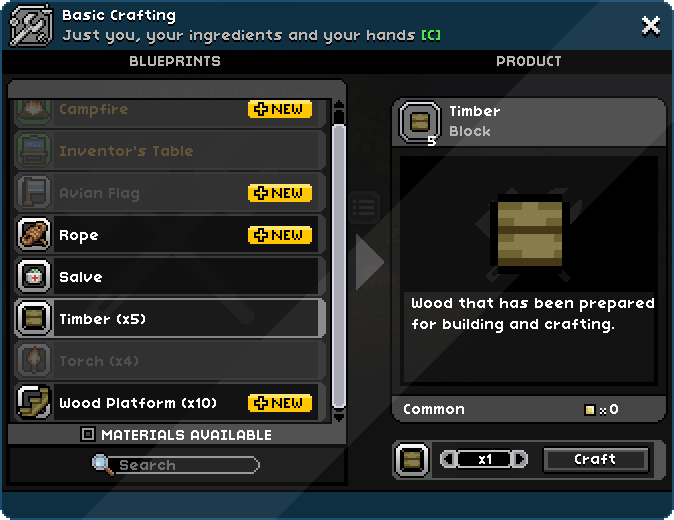
You'll see a multiplier by the Timber menu item--x5--that's the number of Timber you will get with each single craft.
- Hover over any menu item to see the prerequisites. It will be displayed with either a red fraction (0/2 for example) if you don't have enough, or a green fraction (150/2 for example) if you have more than enough. The first number in the fraction is your inventory count, and the second number is the required number needed to craft that menu item.
You can increase the number of crafted items in one go by changing the number dialogue to the left of the Craft button. The right arrow will increase the quantity of the material or tools your are crafting by 1 (multiplied by any multiplier listed in the menu). Pressing the left arrow will set the number to the total amount you can craft with your current inventory of prerequisite materials. You can also click in the box itself and enter a number directly.
- After choosing the amount you want (about 100 total is a good amount to start, so complete 20 "craftings"), press the Craft button to craft the number of Timber you've selected. It will take a moment to craft them all.
Once complete, they will appear in your inventory. If your inventory is full, they will litter the ground around you. You can find them in the materials tab in your inventory. Drag these to a quickslot, activate it by pressing the quickslot's number. Alternately, if you move your inventory window off to the side or adjust your camera using the Left Control key, you can place blocks directly from inventory.
- When the desired building material is selected;
- Left-click: Places the building block in the foreground (walls, ceilings)
- Right-click: Places the building block in the background (background walls, windows)
- The surface can be leveled using the Matter Manipulator if need be.
Feel free to seal yourself in and out as needed; you'll build a door very shortly!
If you'd like to build a two story building, second floors are very useful if you use the Wooden Platform block type. You can jump through wooden platforms, and drop down through them with the Crouch Jump command. Wooden Platforms do require both Timber and Plant Fibres, so take a quick delve into some surface mines if you need some more fibre. But don't go too deep yet!
- Finish building your structure by nightfall, as more dangerous monsters begin to spawn once the sun sets!
This article or section is currently in the process of an expansion or major restructuring.
You are welcome to assist in its construction by editing it as well.
Building Your First Crafting Station
You have some seeds, some wood, maybe even some ores by now, but so far you can only craft a few things. To expand your crafting options, you will need to make and place an Inventor's Table. The Inventor's Table is the crafting station that you use to craft the rest of the crafting stations, so make sure to check its contents often as you collect new materials.
| Materials | Quantity | Instructions | Result |
| 12 | Click C to open the crafting menu. Then select Inventor's Table. | ||
| 4 |
After crafting the table it will appear in the hotbar if there are empty spaces, and the player's object inventory (it's the third tab) if not. The inventory can be accessed by clicking I. Place it down somewhere and interact with it to open a new crafting menu.
You will find that there are five objects which can be crafted at the Inventor's Table. You should craft all of them eventually, but you might be getting hungry again, so go for the Foraging Table first - it has some items that will help you gather some food and some other items that will be required for a crop farm.
Expanding Your Arsenal
Up to now, unless you managed to find a new weapon in a chest, you have been fighting monsters with only your Broken Broadsword. Now that you have a Foraging Table built, you should begin to expand your arsenal. The first new weapon that you can craft will be Hunting Spears, made with Cobblestone and Wooden Logs. In addition to being very powerful, Hunting Spears will cause monsters to drop meat and special materials far more often than usual.
Unlike your previous weapon, which was a two-handed melee weapon with a special attack bound to the right hand button (RMB by default), Hunting Spears are throwing weapons which can be assigned to either hand or both hands. If you plan on dual-wielding Hunting Spears, you may want to split your stack of spears by using Shift + RMB on the stack, then placing the result in an empty slot and dragging both of the new stacks to the left and right hand slots of a hotbar slot.
In any case, you may now notice that a yellow border has appeared around the Hunting Spears in your inventory - this indicates that that item has been assigned to one of the six active hotbar slots. If for some reason you accidentally throw your Hunting Spears out of your inventory, the items will unbind themselves from your hotbar, and you will have to rebind them to your hotbar slots manually once you pick them back up.
Hunting Spears are great and all, but their downside is that you can run out of them at an inconvenient time. Therefore, you will want to craft a Hunting Bow, which is less powerful, but has unlimited ammo and carves meat and special drops from monsters just like the Hunting Spear does. However, you cannot craft it just yet - it requires 20 Timber, 1 String, and 1 Copper Bar, and you don't have String or Copper Bars yet. You will be addressing this deficiency next.
Going Underground
So far you have mostly been going along the surface and maybe into shallow caves to acquire plant fibres. Now it is time to go deeper in search of (more) Cobblestone, Mud, Coal, Copper Ore, and Iron Ore. Be careful, though, as large chasms are a common occurrence underground, and falling into one will usually kill you.
If you really want to get to the bottom of a chasm, you should use your hands to craft Rope from plant fibres. Though rope is a crafting material for some things, its more relevant use right now is for rappelling (a fancy way to say "falling in a controlled manner"). Once you have some rope, put it in one hand and throw it at a nearby surface. The hook at the end will adhere to the surface, allowing you to lower yourself down into the chasm.
Your Matter Manipulator can work through walls. Use this to scout for minerals by moving your cursor as far as possible from you into a wall, and digging out the wall. If you hear clinking, great! If not, clear the wall anyways, and try putting a torch there. The torch will light up the rock around it, exposing any potential ore (or hidden chests!). If you're close to the surface, remove the background rock instead with the second mouse button, and daylight will light up the area. This is a great reason to upgrade your range on the Matter Manipulator.
After you have gathered some underground materials, return to your house on the surface. Now it is time to process your finds into something useful.
Refining Materials
The ores you have gathered are not usable at the moment. To make them useful, first craft a Primitive Furnace at the Inventor's Table. As the recipe consumes a campfire, you should make another one so that you don't lose the ability to process your food.
| Materials | Quantity | Instructions | Result | ||||
|
|
|
Press 'C' to open up Basic Crafting. Then select Campfire. |
In addition to a Campfire, the Primitive Furnace requires some of the Cobblestone and Mud you were collecting earlier.
| Materials | Quantity | Instructions | Result | ||||||
|
|
|
Press 'E' to interact with your Inventor's Table. Then select Stone Furnace. |
Once you have a Primitive Furnace, place it down and open up its crafting menu with 'E'. Smelt all your ores into bars.
By now you should have at least 1 Copper Bar that can be used to make the Hunting Bow. We turn our attention now to the acquisition of String...
Of Cotton and String
While you were collecting Potatoes, Rice, and the like, you may have also come across some Cotton plants. If you did not already pick them clean and uproot them with your Matter Manipulator, go back and do so now. This will net you some Cotton Fibres as well as the seeds of the plant, both of which will be important for when you want to make some body protection.
Cotton Fibres cannot be used in their raw state, but they can be processed at a Spinning Wheel into Cotton Wool. Go to your Inventor's Table again and craft a Spinning Wheel now.
| Materials | Quantity | Instructions | Result | ||||||
|
|
|
Press 'E' to interact with your Inventor's Table. Then select Spinning Wheel. |
Place it down and interact with it to open up its crafting menu. For now you should only worry about things in the first tab. You will notice that you can craft your plant fibres into String or Woven Fabric. Craft a bunch of string now (50 pieces should be more than enough), and craft most of the remainder into Woven Fabric, leaving a portion for crafting more Salves in a pinch. If you have enough Cotton Fibres, you can convert those into Cotton Wool now, but this doesn't have to be done quite yet.
Finally, we have what we need to craft some much-needed tools...
Gearing Up and Settling Down
With Timber, Copper Bars and String at the ready, you can now craft a Hunting Bow at the Foraging Table. Here are some tips to help you make the most out of this weapon:
- When using the left-hand ability (internally called Bow Shot), the shot will reach maximum charge after ~1 second, indicated by the bow flashing white. Release the arrow at this time, and it will deal the maximum damage listed in the weapon description. If you wait for too long, though, the bow will turn back to normal, and the arrow will only deal 80% of maximum damage.
- The other signature ability of the Hunting Bow, used by holding down the right-hand button (RMB by default), charges up a barrage of arrows after a short delay, reaching maximum power after 1 second of charging. Releasing the right-hand button after a full charge has completed will launch three arrows in a high arc which will do their best to pass through your cursor's location at the time of release. This is a great move for killing things from behind a hill or a short wall and benefits greatly from camera adjustment using the Ctrl key.
While you're there, craft a Hoe and a Wooden Watering Can as well. The Hoe is used on dirt and mud to prepare farmland on which you can plant the seeds you've been gathering, and the Wooden Watering Can is used on prepared farmland to make it wet, allowing plants to grow and bear fruit. Use these tools now to start a food and cotton farm by your house. Make sure to come back to it and water the farmland regularly - crops will deplete farmland of moisture when they grow, and they will not grow again unless their farmland is made wet once more, whether by rain or by use of your watering can.
If you have enough Iron Bars to make it, now is a good time to craft the Anvil at the Inventor's Table and explore its options. However, your Hunting Spears will be sufficient for the present, so an Anvil is not yet necessary.
While you're waiting for your semi-permanent crops to mature, take some time to craft a Wooden Workbench at the Inventor's Table. This crafting station allows you to craft doors and beds, among other things. Doors will allow you to enter and exit your house easily while still keeping monsters out, and beds serve as the best AFK mechanism if you are playing in Survival or Hardcore modes because they freeze your hunger bar and regenerate health over time. Be aware, however, that your food items will still become rotten while you sleep, so you might not want to stay AFK for too long.
Now that you are settled and somewhat comfortable in this strange land, it's time to turn our attention to SAIL...
Escape from Paradise, Part I
Assuming that you have not been going through these steps at lightning speed, you probably heard something from your ship's SAIL concerning an "archaic energy source". Stock up on food and supplies, then follow SAIL's suggestion and search for this energy source. You may want to click on the quest bubble in the upper-right corner to make its compass appear over your hotbar rather than be hidden under it - this will also disclose the full details of your currently-tracked quest.
Keep going in the indicated direction, and you will soon come across some sort of ancient gateway. SAIL will intercept a message emanating from the structure asking for you to open a portal at the gateway and pass through it. However, the gateway needs 20 Core Fragments before it can open the portal.
At this point you have two options: either make your way down to the planet's core and harvest core fragments there or continue to explore the surface for another source of the fragments. As the first option does not require much explanation, this guide will focus on the second option.
Escape from Paradise, Part II
You may have come across a weird mine on your way to the ancient gateway. If so, go back to this weird mine now; otherwise, you will need to continue searching on the planet surface until you find it.
Once you find it, you will notice that there is a human in hiking clothes by the entrance. Talk to him using the 'E' key multiple times - he has lots of useful advice for a newcomer like you. While you're there, break the pots and take the loot inside the boxes. Take the weird instrument just inside the nearby cave entrance, too - it will be used later, after you have found your way off-world.
Continue inside the cave and down the first shaft, dealing with the monsters infesting the Mines and looting everything you see as you progress. Eventually you will come upon a large chamber with a bunch of Poptops inside as well as their monstrous mother, the Mother Poptop. Pelt it from afar with Hunting Spears and any Throwing Darts that you happened to find in crates on the way down. If it's not dead by the time you run out of ammo, switch to your Hunting Bow and finish it off. Go down and collect the 20 core fragments that it drops, then, after exploring the rest of the mine for more loot, return to the ancient gateway.
Escape from Paradise, Part III
Regardless of whether you looted them from the mines or dug them up yourself, return to the ancient gateway and activate the portal using the console in the middle. The portal will open, and SAIL will intercept another message. After listening to the message and being told to go to The Ark, use the console again and warp to the unknown destination.
Welcome to the Hub of the Universe!
You will now find yourself on a giant asteroid at a gateway similar to the one you just used. This asteroid is home to both the Outpost and the Ark, the latter being located on the far right side. As you walk to the right, you will pass through the Outpost, which will gain many useful shops later as you progress through the story. For now, you can look at the stock of Infinity Express; accept the quest to open from Ursa Miner, the Tech Lab, and the Beakeasy bartender; and browse some of the advanced dishes that can be crafted at the Chic Cooking Table located just to the right of a black refrigerator below the Tech Lab.
At any time and place on the Outpost, you can choose to beam back up to your ship. For now, this is how you return to your starter planet. Also, your ship teleporter will now be able to beam you directly to the Outpost, allowing you easy access to this place no matter where you are in the universe.
A word of warning: Do not leave anything in the containers in the Outpost. When you leave the Outpost for any reason, the entire Outpost regenerates itself, deleting any items left in containers at the time of departure.
Preparations
If you have taken quests from Ursa Miner or the Tech Lab, feel free to go back to your starter planet now and gather the materials required for these quests. If you have taken the quest from the Beakeasy bartender, do not try to battle Dreadwing the Penguin now - your equipment is not nearly strong enough to take him down, and you won't get good enough equipment for that fight until you have access to Ocean, Savannah and Snow planets.
On the matter of equipment, this is also a great time to acquire and equip a set of iron armor as well as a Basic Shield. If you so choose, you can dig to the core and mine more core fragments so you can make Bombs at the Anvil. If you want to work toward Steam achievements, make sure to craft the Bug Net at the Foraging Table so you can start catching bugs for your collection.
Once you are ready, continue past the Outpost to the Ark, where you will find the source of the mysterious messages...
Your Quest Begins
As you walk through the Ark, you will eventually come upon an old woman in a hovering chair. Once you get close enough, a cinematic cutscene occurs in which this old woman introduces herself as Esther Bright, the former Grand Protector, and gives some ancient history, and asks for your assistance. Once the cutscene ends, interact with her to complete your first story quest and claim your reward.
After you open up the Reward Bag (just use the item like you would a tool) and find out what is inside, interact with Esther Bright again - she will send you back to the Outpost to talk to the authority on vehicles, Penguin Pete, and see if he can repair your ship. Upon talking to him, you will find that he needs 20 Erchius Crystals to repair your ship. Also, he will give your SAIL the coordinates of a place which has these Erchius Crystals, the Erchius Mining Facility.
Stock up on food, weaponry, and healing items - you will need them for what comes next. Once you think you are ready, talk to SAIL on your ship and have it beam you to the Erchius Mining Facility.
Your First (Real) Mission
The Erchius Mining Facility is the first mission that you must complete in order to progress through the main story quests of Starbound. Missions have some special properties which make them different from normal areas:
- Mission areas generally do not allow blocks or objects to be placed or removed by any means. This means that you cannot place torches to light up areas within missions, nor can you bypass barriers and hazards by mining around them or building bridges over them.
- Though blocks and objects cannot be placed or removed, you are generally allowed to interact with objects within mission areas. However, if an object is set to activate only when a certain condition is fulfilled, then you will not be able to interact with it normally.
- If you die within a mission area on a Survival or Hardcore character, you will not drop your stuff on death (Hardcore characters are still permanently dead). Additionally, unless you have activated the mission checkpoint (it looks like a satellite dish with a platform beneath it), dying within a mission area on a Casual or Survival character forces you to restart the mission from the beginning. If you die after activating the mission checkpoint, you will respawn at the checkpoint rather than back at your ship, and you will not lose mission progress (though bosses will heal back to 100% health).
- You are allowed to beam out of mission areas at any time regardless of your location; however, if you haven't accomplished the mission's objective before you beam out, you will need to re-enter the mission and go through it all over again until you have accomplished the mission's objective. Still, if you find that you aren't ready for a mission, it is generally better to warp out manually rather than be forced to leave by dying.
- Survival and Hardcore characters have their saturation meters frozen while inside of a mission area (i.e. you do not get hungry or starve during missions). Food items, though they are not needed to stay alive during a mission, are still useful for applying buffs.
- Mission areas have no planetary hazards (this is more relevant in higher tiers of gameplay, where planetary hazards are commonplace).
Now that you know more about the properties of missions, enter the Erchius Mining Facility and search for a way to acquire the Erchius Crystals you need. Use your flashlight if you need to illuminate an area, and use some rope if you want to get to a place that's otherwise out of reach. Also, watch out for the creatures lurking inside the facility - they can be quite dangerous, especially when several of them are attacking at once. Note as well, that there are several groups of NPCs that you are likely to happen upon, who will help you defeat hostile creatures if you're having trouble.
Boss Battle
As you get to the end of the facility, you will find yourself in front of a black door with a large keyhole on it. This door is a one-way door which admits you into a boss room but doesn't let you back out, so make sure you are ready for a fight before you activate it.
After you use the one-way door, you will find yourself in a circular room with the Erchius Horror in the middle. Unlike most bosses in Starbound, this boss cannot be damaged by anything you have on your person, so you will need to find another way to damage it.
Once you have destroyed the Erchius Horror, collect the things it dropped on death. Most of the time, you will only receive Pixels; however, there is a small chance that an Erchius Eye will also drop as well as an even smaller chance that an Erchius Horror Figurine will drop instead. After collecting the boss loot, exit the room using the upper-right passage, then open up the chest and take everything that's inside. After that, activate the drilling machine to acquire the 20 Erchius Crystals, then walk past the machine to find a teleporter which takes you back to the Outpost. Once you have arrived at the Outpost, return to Penguin Pete so you can deliver the Erchius Crystals and have him repair your ship's FTL drive.
Now that your ship's FTL drive is repaired, return to Esther Bright at the Ark to collect your reward.
The boss has a 10% chance of dropping his weapon, and a 5% chance of dropping his doll.
Looking Forward
If you have made it this far, then you have reached the end of the first Tier. Congratulations!
If you want another chance at obtaining the Erchius Horror's unique drop, you can replay the mission by talking to SAIL again. Even if you already have all you want from the boss itself, you can still get good loot from the end-of-mission chest on subsequent replays.
Now that your ship is fully functional, you have the ability to travel to other planets within your stellar system at no cost. The second tier occurs on Desert and Forest planets - go visit these planets in your stellar system to acquire the materials needed to upgrade your crafting stations and craft better equipment, including your first Protection Pack. Once you have the Breathing EPP, travel to a Moon and harvest some fuel items so you can travel to a Temperate Star and progress through the third tier. Later, you will progress through the fourth, fifth and sixth tiers on planets around Radioactive, Frozen and Fiery stars, respectively (equipment progression ends at tier 6).
Since you completed the Erchius Mining Facility, several shops on the Outpost should now be open. Two of the most important shops are Frogg Furnishing and Terramart.
Frogg Furnishing, among other things, sells Colony Deeds, objects which cause an NPC to move into suitable housing when placed; these NPCs will pay rent every so often, and if you do quests for them, you may be able to recruit them as Crew for your spaceship. Additionally, this shop sells exclusive sets of furniture which can be used in the construction of NPC housing to summon unique Tenants, which pay rent more often than do random tenants.
Terramart sells several useful things for farmers and monster hunters. The most expensive of these, Terramart Shipments, is a placeable merchant which allows you to sell agricultural items and monster drops for 50% more than usual. All of the eggs are quite useful as well - these eggs, when placed, will hatch after a while, producing a young farm animal which will grow into a mature farm animal. The mature farm animal will become ready to harvest after a time - when it is ready to harvest, interact with it to harvest its product.
At this point, you can choose whether or not to continue taking quests from Esther Bright. Assuming this is your first character (which it probably is), you should continue with her quests so you can unlock all of the Outpost shops and gain access to Ancient Vaults. If scan quests are too dull for you, though, then you are free to ignore the main story and do whatever you want at this point.
Moons
While at first moons might just seem empty, once you gather fuel, an Erchius Ghost will begin to chase you. These horrifying beings are unkillable and intangible, phasing through blocks, but move slowly. Their speed increases the more fuel you have.
Conclusion
Hopefully this Getting Started guide has helped you through the first few hours of Starbound.
If you would like to contribute to community-created guides like this one in the future, you can visit Projects:Guides to see where contributions are most needed.